Legacy Gabbart Transition
New and Enhanced Features
Discover the exciting new features you'll gain with the transition to Smart Sites!
-
-
Smart Sites allows your website users to use ParentSquare credentials to access both platforms seamlessly.
-
Smart Sites supports integration with ParentSquare posts which allows you to set up a designated feed to display public posts from ParentSquare.
-
You can create Smart Alerts and Urgent Alerts in ParentSquare and send them to Smart Sites to display as a banner.
-
In Smart Sites, you can restrict access to a page or section of pages so that it is viewable only by certain staff members using their ParentSquare login credentials.
-
-
Smart Sites as a platform was built with accessibility in mind so that your school or district has a solid foundation for meeting Web Content Accessibility Guidelines (WCAG). However, it is ultimately each editor's responsibility to ensure that the content they add to the webpage also meets those guidelines. To further assist in that mission, there are certain guardrails in place to prevent an editor from adding content that violates WCAG.
Learn more about our Accessibility Guardrails
Learn more about creating Accessible Content
-
- Parallax Images will now grow in height to accommodate all text regardless of font size when viewed on smaller screens such as mobile devices.
- Spotlight is a brand-new slideshow component with a variety of display options. On mobile devices, the text moves underneath the image, which scales proportionately and is never cropped.
- The Feature Video component was previously called Design Video, it is now available for all users, and has been enhanced to be more responsive on mobile.
-
More User-Control with footer content.
Users control contact details, social media icons, footer logo, and footer links!
-
- Spotlight is a brand-new slideshow component with a variety of display options. Choose the large layout for a screen-filling image with optional title/caption/button overlaying the bottom. Or, choose a smaller photo with the text featured to the side. On mobile devices, the text moves underneath the image, which scales proportionately and is never cropped.
Learn more about the Spotlight component. - Feature Video was formerly a homepage-only component that required a member of the Design Team to set it up. But it is now available to all Smart Sites editors to add to any page of their website. As part of the update, we have added a ton of new features and options inside the component. Think of it as Spotlight, but for video!
Learn more about the Feature Video component. - Links allows you to add one, two, or three columns of links to pages on your own site or to external sites. You can add an image or an icon for each link, and choose from two sizes.
Learn more about the Links component. - Scroll Over Images was previously a Homepage Component, and is now a Standard Component. That means you can add it to any standard page of your site. This versatile component allows you to highlight people, programs, or services, with a background image, title, description, and optional button linking to a internal or external web page.
Learn more about the Scroll Over Images component. - Parallax Image was previously a Homepage Component, and is now a Standard Component. That means you can add it to any standard page of your site, and you have access to edit the image it displays.
Learn more about the Parallax Image component here. - The Staff Directory component can be added to any Page and will pull any ParentSquare staff group(s) and auto-update the listings every day.
- Spotlight is a brand-new slideshow component with a variety of display options. Choose the large layout for a screen-filling image with optional title/caption/button overlaying the bottom. Or, choose a smaller photo with the text featured to the side. On mobile devices, the text moves underneath the image, which scales proportionately and is never cropped.
-
- Introducing Shareable Content! At the district level, the Text Area component now has a "Shareable Content" checkbox. At the school level, a new component named Shared Feed allows you to pull in one or more Shared items via a drop-down. When the content is edited at the district level, it is updated everywhere it is shared!
- On-demand user creation - No longer spend time typing out a user's name, email address, or temporary password. Now, simply select the desired staff member via a dropdown menu (which pulls from your staff list in ParentSquare) and get straight to assigning permissions.
Learn more about the user creation tool. - Analytics are exportable into CSV – Capture your stats in a download to track traffic over time, or before you reset them. The link is on the top of the page.
- Enhanced Resources functionality – Photo and Document drawers in your Resources (formerly File Cabinet) at the District level are now sharable to the schools. You can now search all folders in your Documents Drawer for any file name or document title, rather than having to open each folder to search inside it.
- Upgrade to image crop and rotate tool. If you use the crop/rotate features under Resources, the updates now take less than
- Calendars have been enhanced! In addition to Google feeds, you can now link ICS feeds as well.
-
- Messaging through the Staff Directory component and Directory/Combined Directory page types can now be disabled under Site Configuration. The option to allow attachments in the Send Message feature of Staff Directory has been removed entirely to mitigate security risks associated with email attachments.
- Calendar rights. Each calendar can now be assigned as a separate user permission. For instance, you may want to give your athletics director access to only the athletics calendar. Note that when granting access to a combined calendar, the user will also have access to all sub-calendars that feed into that combined calendar.
- Staff Intranet Upgrade. District and School Admins can now restrict access to pages on their Smart Site to one or more ParentSquare staff groups using ParentSquare logins. Previous options to restrict access to staff from that campus or any district employee continue to be available to any editor.
Retired Features
While some features from the Legacy Gabbart CMS may not be available in Smart Sites, our experienced content specialists are ready to help seamlessly transition and adapt your old functionality to the new platform.
-
Sidebars are not available within Smart Sites, they reached End of Life in Legacy CMS sites in June 2022. The main reason for this is to increase mobile responsiveness for your viewers.
Most items that would be displayed in a Sidebar, such as Navigation or Quick Links, have a component that can be utilized to display the information, such as the Sub-Navigation component and the Links component.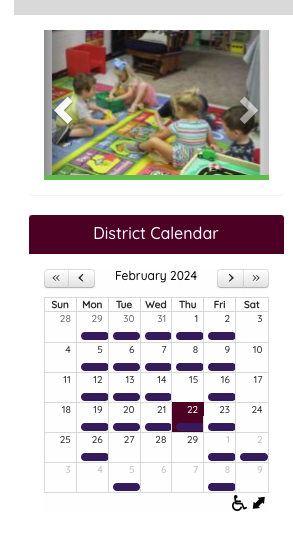
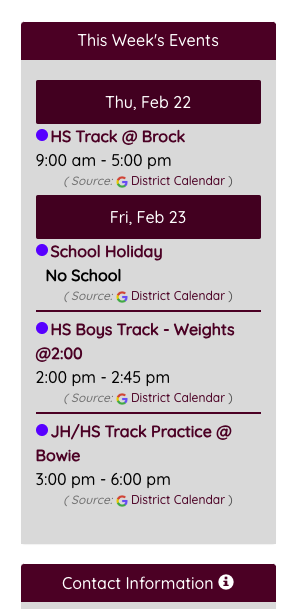
-
In Legacy CMS websites, there was a Form drawer in the File Cabinet. Forms will no longer be an option within your Smart Sites Resources. It is generally recommended that the Forms feature be utilized within ParentSquare. There is also the option to link or embed externally built forms on a page, or include it in your website navigation using a Redirect page.
-
In Smart Sites, there are no longer specific user types previously available within Legacy CMS websites (eg: teacher, administration, staff) – now all users are added as a Website User type.
Teacher/Administrator pages can no longer be automatically generated with the retirement of these user types. However, an Admin can still create a page or section of pages for any users that may need their own page(s), and assign the users editing permissions for their pages only.
Learn more about User Creation and User Permissions. -
The Widget Area from Legacy CMS has been retired within Smart Sites. A workaround to display social media feeds is to embed them within a 1 2 or 3 column text area. Learn more about embedding social media feeds.
-
Campus Life and School Apps will not function with Smart Sites as they have with Legacy CMS websites in the past.
ParentSquare does have a mobile app that can be utilized to send posts/alerts to families and to Smart Sites.
Events can also be created in the mobile app. You can set up a two-way calendar sync if you share your ParentSquare calendar to another calendar (this will share the events created in ParentSquare to the other calendar) AND if you share that same calendar with your ParentSquare calendar (so that events created in the other calendar show up the ParentSquare calendar).
Families can also use this app to engage with their school/district using the ParentSquare mobile app. Learn more about the ParentSquare mobile app. -
Cashless Campus, a Legacy CMS online store add-on has reached its end of life. ParentSquare has a Payment and Invoice solution, you can also find out more about MySchoolBucks from our Solutions Engineer team.
-
While Smart SItes does not have the functionality to share posts from the website to social media, you do have the ability to create a post within ParentSquare, and share to both Smart Sites and Social Media simultaneously.
Share a post from ParentSquare to X/Twitter, Facebook and your school website to keep your community informed. You can highlight school successes, classroom news, and share any urgent notifications.You can share a post using the web browser or using the ParentSquare mobile app when you're away from your desk.
-
In Smart Sites, the Legacy CMS Page Stack is called a Page – you can add content to your page using Components (formerly Stacks)
Many of the Design stacks you remember from your Legacy CMS website are now available as user components, there are also new and enhanced components that will replace the features retired below.- Page Types Retiring:
- Single, Two Column, and Three Column Page types
- Single Document and Multiple Document and Document Directory Page types
- Photo Album Page
- Assignments/Homework
- Audio/Video and Podcast Page types
- Form and Blog page types
- FAQ and Directory of Links Page
- Directory of Organizations and Categorized Business Directory page types
- Components Retiring:
- Text Quote
- Meet the Team
- Quick Links
- User Comment Area
- Weather
- Full Width Picture and Full Width Slideshow
- Online Store Link
- Podcast
- Page Types Retiring:
Administration Changes
A detailed breakdown of the administration level differences between the two platforms.
Now Called DASHBOARD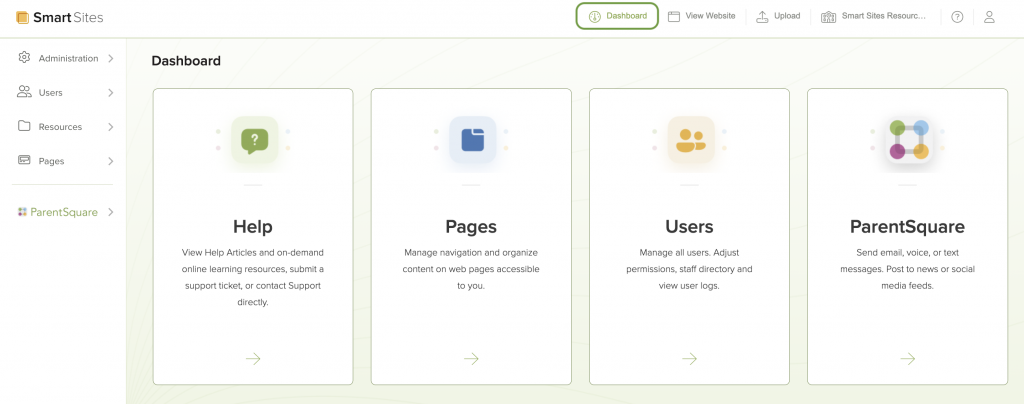
Back end of CMS
Steps to access: Available in top right on back end logged in; Available in top left viewing live site
Now Called VIEW WEBSITE
Seen from Dashboard, or while editing the site or settings 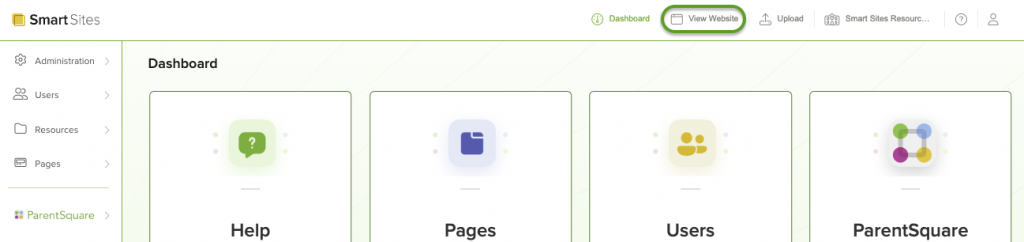
Steps to Access: Button found in the top right corner next to the Dashboard on back end of site
Now Called ADMINISTRATION
Houses site settings, social media settings, analytics, search optimization, and emergency alerts
Steps to Access: Dashboard>Administration 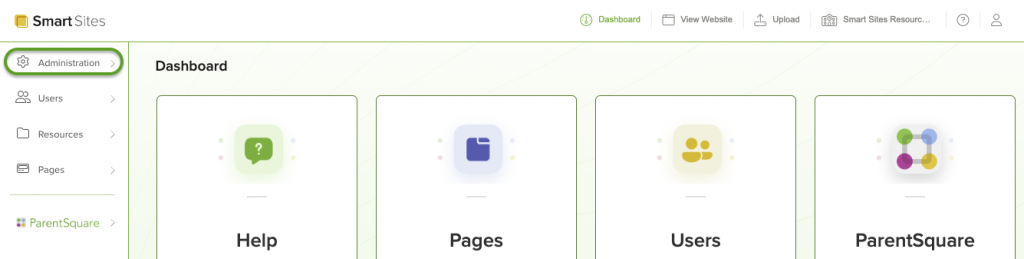
Now Called ADMINISTRATION OPTIONS
Houses Site Configuration, Contact and Accessibility Info, Website Header, and Footer Options
Steps to Access: Administration>Administration Options 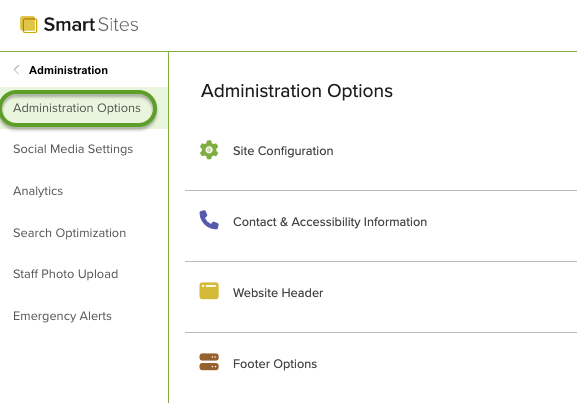
Now Called ANALYTICS
Houses data related to webpage traffic
Steps to Access: Administration>Analytics
-
Now Called DASHBOARD
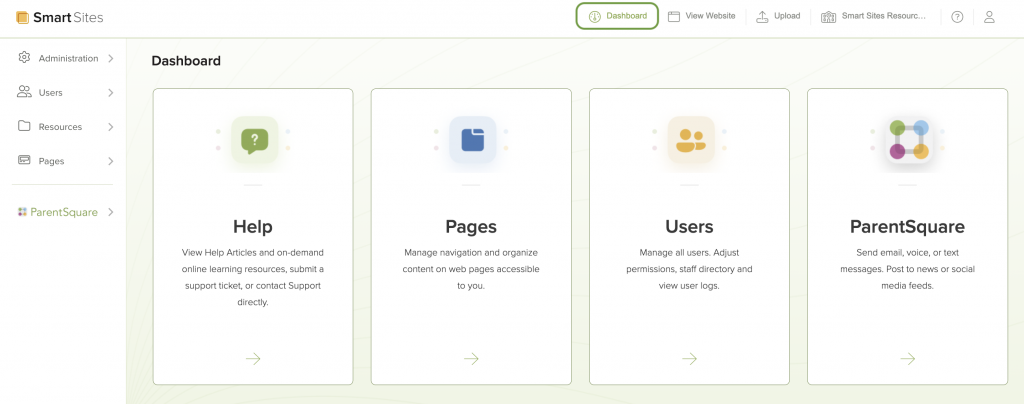
Back end of CMS
Steps to access: Available in top right on back end logged in; Available in top left viewing live site -
Now Called VIEW WEBSITE
Seen from Dashboard, or while editing the site or settings
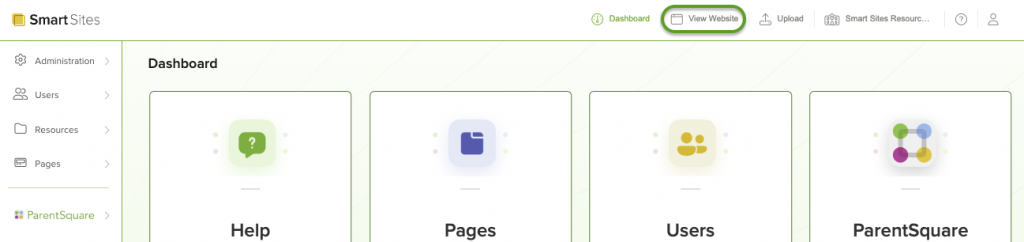
Steps to Access: Button found in the top right corner next to the Dashboard on back end of site -
Now Called ADMINISTRATION
Houses site settings, social media settings, analytics, search optimization, and emergency alerts
Steps to Access: Dashboard>Administration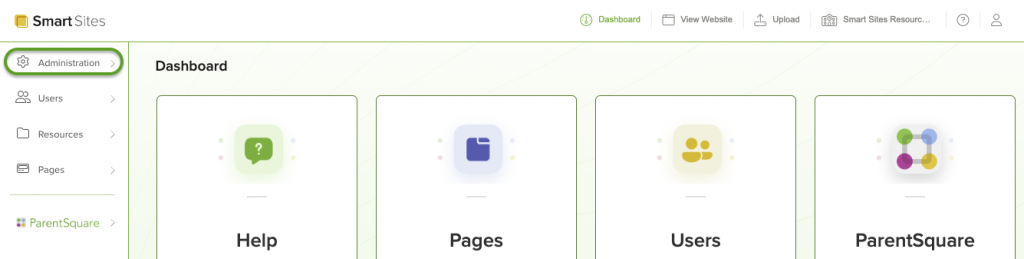
-
Now Called ADMINISTRATION OPTIONS
Houses Site Configuration, Contact and Accessibility Info, Website Header, and Footer Options
Steps to Access: Administration>Administration Options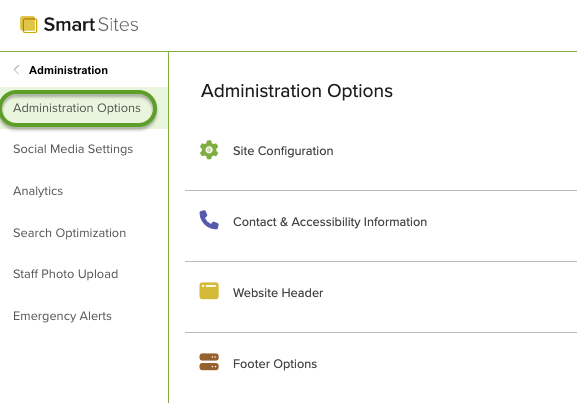
-
Now Called ANALYTICS
Houses data related to webpage traffic
Steps to Access: Administration>Analytics
General Content Changes
General content changes you can expect to see when you transition to Smart Sites.
Now Called RESOURCES
Houses Photos, Documents, Audio and Video files, and CMS Calendars.
Steps to Access: Dashboard>Resources 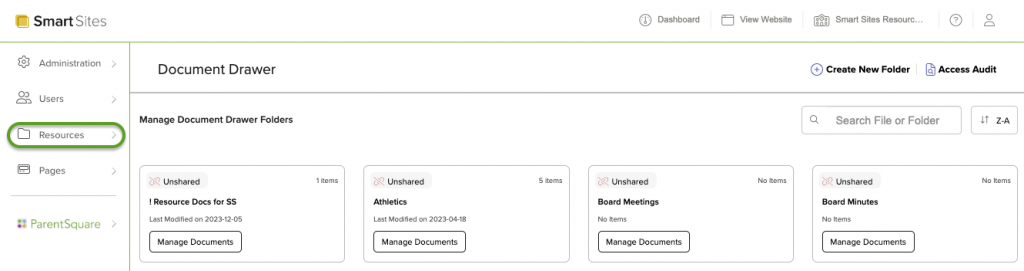
Now Called NAVIGATION
Houses the pages in the Website’s main navigation bar
Steps to Access: Pages>Navigation 
Now Called PAGE
Most commonly used page type - allows you to add content through “Components”
Steps to Access: Pages>Navigation (or any section) > Add Sub-Page 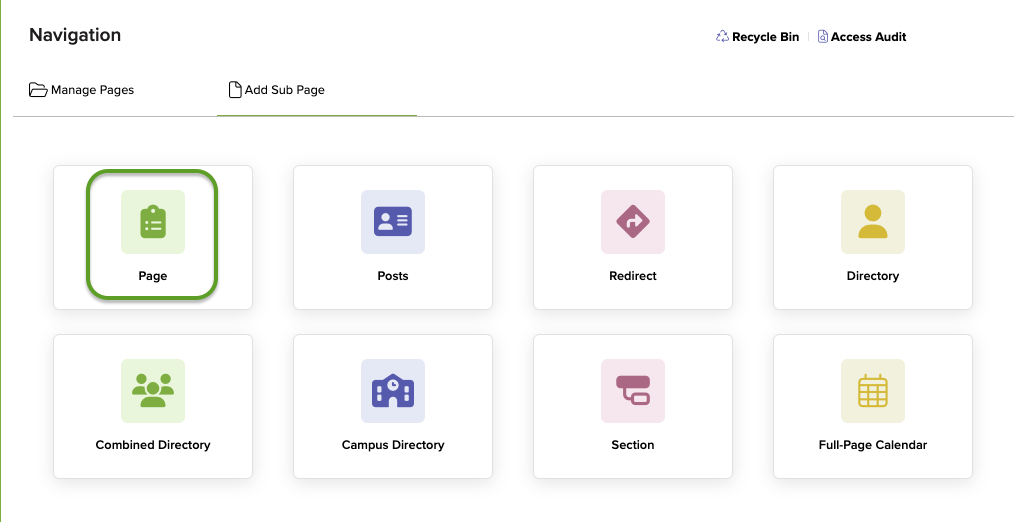
Now Called COMPONENT
Tool to add content to a Page (text area, accordion, etc.)
Steps to Access: Components are available on the right side while editing a Page 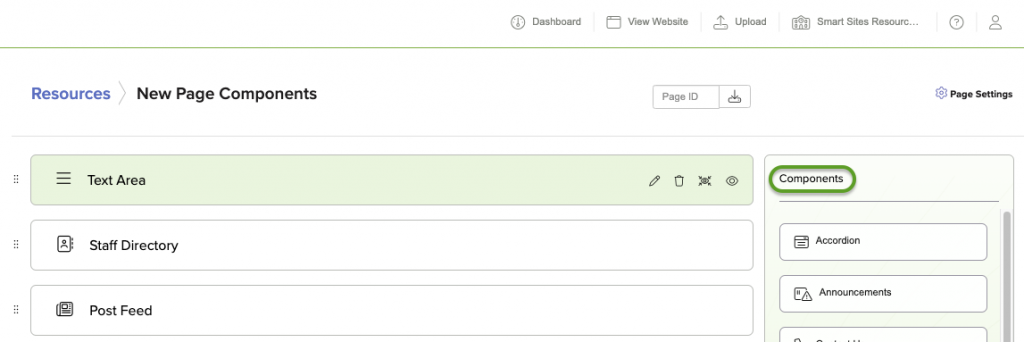
Now Called REDIRECT PAGE
Allows you to add a link in your website navigation that directs to an internal or external link.
Steps to Access: Pages>Navigation (or any section) > Add Sub-Page>Redirect 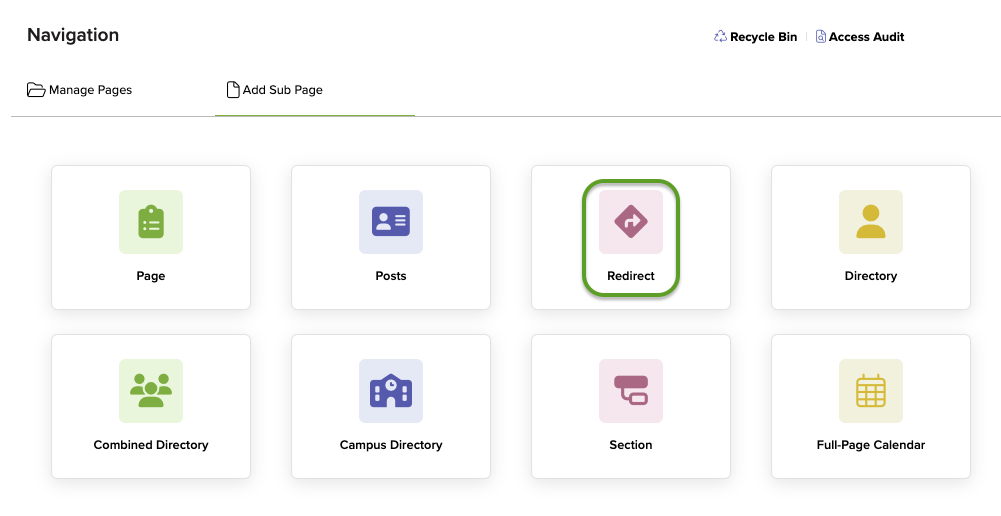
-
Now Called RESOURCES
Houses Photos, Documents, Audio and Video files, and CMS Calendars.
Steps to Access: Dashboard>Resources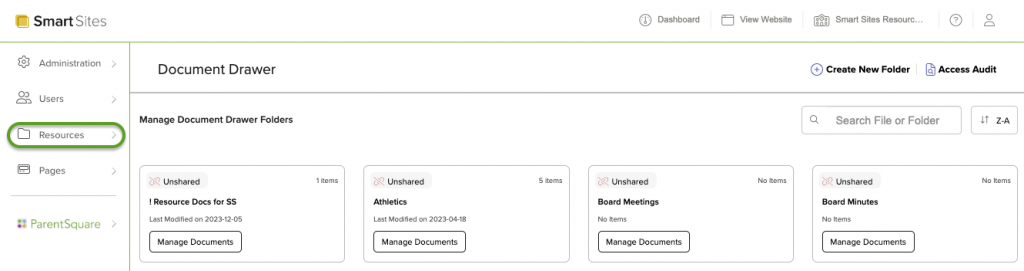
-
Now Called NAVIGATION
Houses the pages in the Website’s main navigation bar
Steps to Access: Pages>Navigation
-
Now Called PAGE
Most commonly used page type - allows you to add content through “Components”
Steps to Access: Pages>Navigation (or any section) > Add Sub-Page
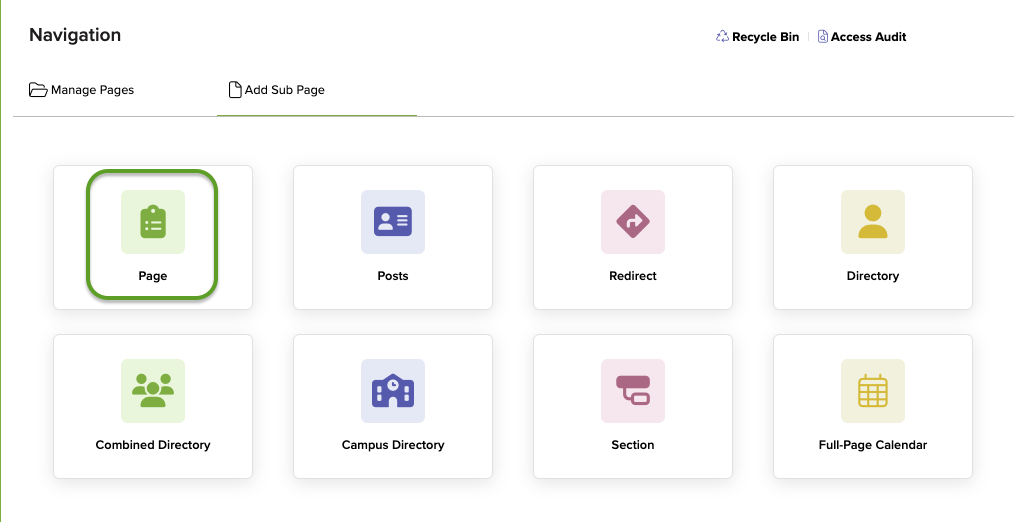
-
Now Called COMPONENT
Tool to add content to a Page (text area, accordion, etc.)
Steps to Access: Components are available on the right side while editing a Page
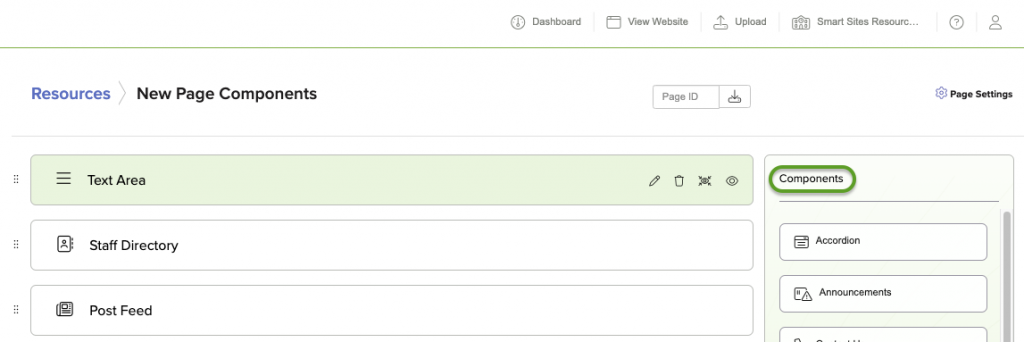
-
Now Called REDIRECT PAGE
Allows you to add a link in your website navigation that directs to an internal or external link.
Steps to Access: Pages>Navigation (or any section) > Add Sub-Page>Redirect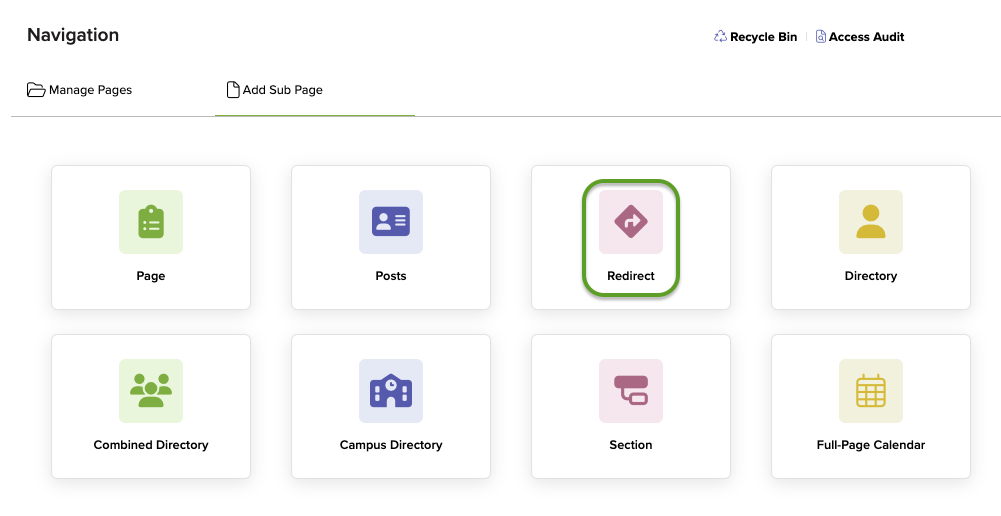


 Additional settings for Safari Browser.
Additional settings for Safari Browser.




